TypeScript 入门 - 01:创建一个在Chrome上运行的TypeScript Demo
概述
目前使用TypeScript编写前端项目已成为趋势,所以搞一个运行在Chrome的demo 来方便练习一下TypeScript 相关语法。由于技术更新太快,会导致你在网上参考的例子可能已经过时,或者运行不起来。我的建议还是直接先去看官方文档,尝试这编写demo,实在搞不出来再去Google 查找相关文章。
构建环境
- vscode:1.53.2
- chrome:87.0.42.80.141
- Node.js:12.8.3
- win10
具体步骤
第一步:创建工程
bash//创建目录工程 mkdir typescript_chrom_demo //安装typescript 编译环境(推荐:使用pnpm安装,速度贼快) pnpm install -g typescript //初始化工程,会产生tsconfig.json 配置文件 tsc第二步:创建目录和相关文件
目录结构效果
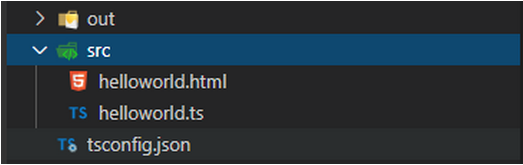
具体内容如下: helloworld.html
```html <!DOCTYPE html> <html> <head> <title>This is a use TypeScript HTML demo</title> </head> <body> </body> <script src="../out/helloworld.js"></script> </html> ``` **helloworld.ts** ``` let message: string = 'Hello Web, I am is TypeSciprt'; console.log(message); document.body.textContent = message; ``` **tsconfig.json** ```json { "compilerOptions": { "target": "es5", "module": "amd", "outFile": "./out/helloworld.js", "strict": true, "esModuleInterop": true, "skipLibCheck": true, "forceConsistentCasingInFileNames": true } } ```
第三步:创建运行和调试launch.json
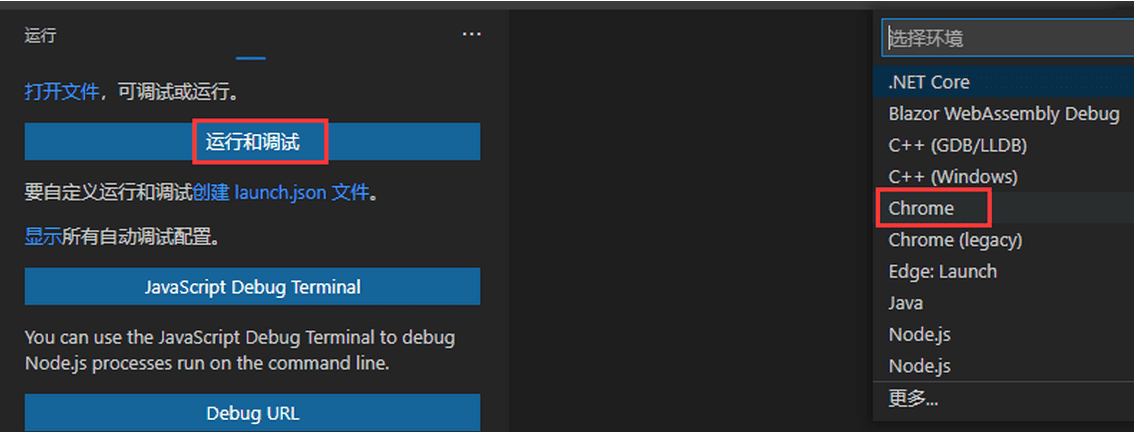 内容如下:json
内容如下:json{ // 使用 IntelliSense 了解相关属性。 // 悬停以查看现有属性的描述。 // 欲了解更多信息,请访问: https://go.microsoft.com/fwlink/?linkid=830387 "version": "0.2.0", "configurations": [ { "type": "pwa-chrome", "request": "launch", "name": "Open helloworld.html", "file": "d:\\Work\\h5_workspace\\typescript_chrome_demo\\src\\helloworld.html" } ] }第四步:打开终端,开启自动编译typescript
```bash tsc -w ``` **效果如下**最后:F5启动运行
效果如下
